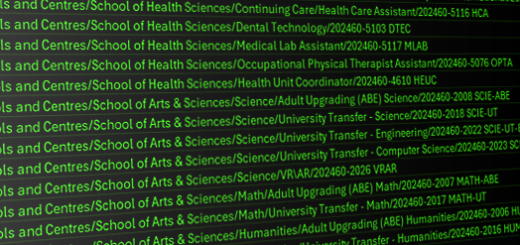Extending Moodle: Microsoft Teams Integrations
Key points in this article:
Advantages of using Teams with Moodle | Features | Use cases | Integration and automatic synchronization | Microsoft block and other Moodle tools
For a couple of years, eLSupport has had a backburner project going to experiment with ways to connect VCC’s Moodle learning management system with our Microsoft Teams environment.
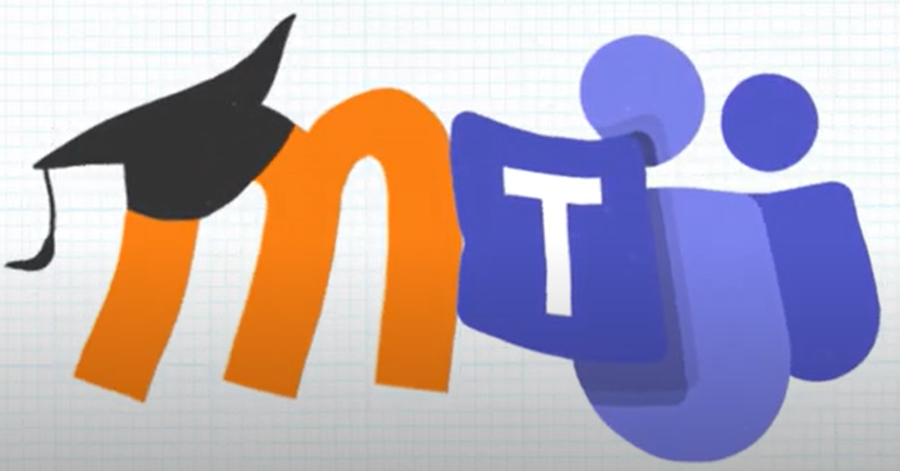
Advantages of using Teams with Moodle
About Moodle
The Moodle Learning Management System was originally developed in 1999 as a doctoral project exploring Constructivist online learning theory. It has since become one of the most popular LMSes in the world.
Moodle is our open-source, elearning “bedrock” platform, providing thousands of VCC students, staff, and faculty with a college-wide structured environment for online lessons, discussions, activities, and high-stakes quizzes and exams. VCC has been using Moodle for almost 20 years.
As popular or ubiquitous as Moodle is at VCC, it isn’t the solution to every problem; there are a number of activities or interactions that Moodle was never designed to do, and that’s where integrating it with another platform like Teams can be advantageous; Teams allows Instructors to create opportunities for real-time events, like live video meetings, real-time group chats, and collaborative authoring.
About Teams
Microsoft Teams is part of the Office 365 environment, a massively popular business productivity tool suite, originally designed to help people work together by communicating and sharing documents. It has evolved into a rich ecosystem of apps from hundreds of commercial vendors. Microsoft Teams for Education aims the Teams environment at the needs of educators at all levels.
The whole can be greater than the sum
Using Teams and Moodle does not have to be a “one or the other” proposition: you can use Moodle for its strengths, like course structure, grading, or enrollment management, and you can also take advantage of Teams for its strengths, like real-time collaboration and communication.
This excellent video from University of East London shows the advantages of each platform and how using them together makes for an even better learning environment:
Features, in a Nutshell
Here are how the features in Moodle and Teams can complement each other:
Live Interactive Sessions
- In Moodle: Use Moodle to organize course content, assignments, and quizzes.
- In Teams: Schedule live classes and interactive sessions using Teams’ video conferencing feature. During these sessions, you can use tools like Microsoft Whiteboard for collaborative brainstorming, breakout rooms for small group discussions, and live polls to gauge understanding in real-time.
Real-Time Collaboration on Projects
- In Moodle: Assign group projects and provide detailed instructions and resources within Moodle.
- In Teams: Create dedicated channels for each project group in Teams. Students can use these channels to communicate, share files, and collaborate on documents using Microsoft 365 apps like Word, Excel, and PowerPoint. Teams’ real-time editing capabilities ensure smooth collaboration and immediate feedback.
Enhanced Communication and Support
- In Moodle: Use Moodle to post announcements, course updates, and assignment deadlines.
- In Teams: Use Teams for ongoing communication and support. Instructors can hold virtual office hours, answer student queries through chat, and provide instant feedback on assignments. Teams’ integration with Outlook can help manage calendars and schedule one-on-one meetings with students.
Sample Use-Case Scenarios
VCC’s Centre for Teaching, Learning, and Research has developed sample use cases that our Instructors can use to develop their teaching strategies for using Moodle with Teams.
- KB1247 — Using Microsoft Teams with Moodle for online teaching
(Sample use cases describing the rationale and goals for using Teams with Moodle.)
Can integrating Moodle and Teams be seamless?
The short answer is “no”, but the transition between Moodle and Teams can be made easier and more convenient for the end-user. Students and instructors are always busy and pressed for time, and they’re usually very goal-oriented. The easier it is for them to move from one work space to another to meet their needs, the more likely it is that they’ll use the integration frequently and successfully.
“Integrating platforms” is a somewhat nebulous term, but essentially we want the user to be able to move from Moodle to Teams and back in as few mouse-clicks as possible. We also need the user’s credentials and secure online session to be maintained, so that they don’t have to login to each system every time.
Easing setup and maintenance: Automatic Sync between Moodle and Teams
It’s possible to create a real-time connection between your Moodle course and a dedicated Class Team. Instead of manually creating a Class Team and inviting students to join, it would be a lot easier to have the Moodle course automatically synchronize itself to its own custom Class Team. The Microsoft 365 Class Teams integration for Moodle provides an automatic connection between Moodle and Teams to do that work. This is what eLSupport has enabled to create more unification between Moodle and Teams.
How does it work?
Operationally, when a VCC Instructor fills out a Moodle-Teams Integration request form, eLearning Support activates a Class Team synchronization for the instructor’s Moodle course, triggering the course enrollment to automatically populate the Class Team’s name, owner(s), and members. The Moodle course “Teachers” become Team Owners of the Class Team, and the Moodle “Students” become Members of the Class Team. Any changes to enrollments or roles in Moodle are automatically reflected in the Class Team in real-time.
- KB1329 — Getting a Companion Team for a Moodle Course
(Introducing Moodle-Teams integration benefits, and how to request it for your Moodle course.)
The Microsoft integration is made visible in Moodle and can be somewhat managed by the Instructor using the Microsoft block in the Moodle course. (Adding that block is part of the service that eLSupport provides when setting up the Moodle > Teams synchronized Class Team.)
- KB1337 — Learn about Moodle’s Microsoft block
(A Moodle add-on from Microsoft that helps Instructors connect their Moodle experience to Office365 services.)
Creating Teams meeting links inside Moodle
A “Teams Meeting” toolbar button inside Moodle’s built-in editor makes it easy to schedule a Teams meeting and add the “Join” link to any Moodle resource or activity.
Status and Summary
The usefulness of VCC Moodle continues to be improved and modified via plugins that improve core features, or by LTI connections to integrate remote learning systems, to benefit teachers and learners alike.